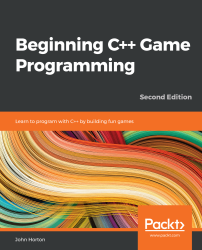To get the most out of this book
The following requirements need to be satisfied:
- Windows 7 Service Pack 1, Windows 8, or Windows 10
- 1.6 GHz or faster processor
- 1 GB of RAM (for x86) or 2 GB of RAM (for x64)
- 15 GB of available hard disk space
- 5400 RPM hard disk drive
- DirectX 9-capable video card that runs at 1024 x 768 or higher display resolution
All the software used in this book is free. Obtaining and installing the software is covered step by step within the book. The book uses Visual Studio for Windows throughout, but experienced Linux and Mac users will probably have no trouble running the code and following the instructions using their favorite programming environment.
Download the example code files
You can download the example code files for this book from your account at www.packt.com. If you purchased this book elsewhere, you can visit www.packtpub.com/support and register to have the files emailed directly to you.
You can download the code files by following these steps:
- Log in or register at http://www.packt.com.
- Select the Support tab.
- Click on Code Downloads.
- Enter the name of the book in the Search box and follow the on screen instructions.
Once the file is downloaded, please make sure that you unzip or extract the folder using the latest version of:
- WinRAR / 7-Zip for Windows
- Zipeg / iZip / UnRarX for Mac
- 7-Zip / PeaZip for Linux
The code bundle for the book is also hosted on GitHub at https://github.com/PacktPublishing/Beginning-Cpp-Game-Programming-Second-Edition. In case there's an update to the code, it will be updated on the existing GitHub repository.
We also have other code bundles from our rich catalog of books and videos available at https://github.com/PacktPublishing/. Check them out!
Download the color images
We also provide a PDF file that has color images of the screenshots/diagrams used in this book. You can download it here: https://static.packt-cdn.com/downloads/9781838648572_ColorImages.pdf.
Conventions used
There are a number of text conventions used throughout this book.
CodeInText: Indicates code words in text, database table names, folder names, filenames, file extensions, pathnames, dummy URLs, user input, and Twitter handles. For example: "My main project directory is D:\VS Projects\Timber."
A block of code is set as follows:
int main()
{
return 0;
}
When we wish to draw your attention to a particular part of a code block, the relevant lines or items are set in bold:
int main()
{
return 0;
}
Bold: Indicates a new term, an important word, or words that you see on screen. For example, words in menus or dialog boxes appear in the text like this. Here is an example: "Click on the Create a new project button."
Important note
Warnings or important notes appear like this.
Tip
Tips and tricks appear like this.