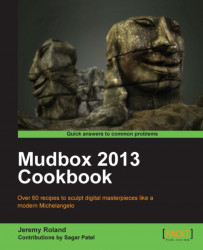This recipe will show you a fast way to utilize the Mudbox material to make a glass shader. This will be demonstrated using a model of a glass sculpture with a complex shape.
First you will need to import the Glass_Sculpture.obj file, which is included in the code files of this book.
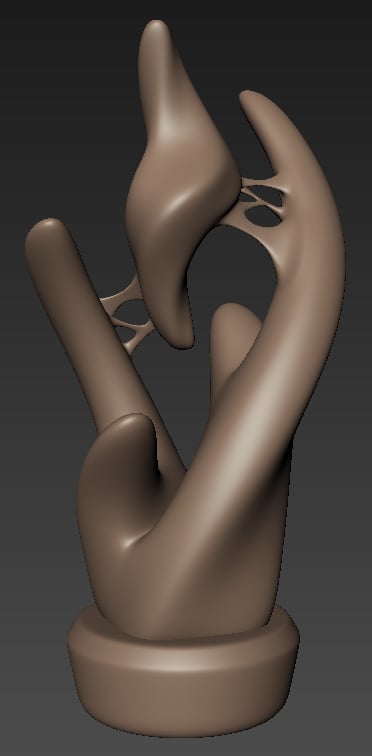
The following steps will help to model the previously depicted sculpture into a glass sculpture:
1. Right-click on your model, select Assign New Material, and click on Mudbox Material.
2. Apply a new shader to the glass sculpture by right-clicking over the object, hovering over Assign New Material, and then clicking Mudbox Material.

3. A series of options will come up, as shown in the following screenshot, to customize the look of the shader. Experiment with these options to achieve the gold look you desire.
4. Set the RGB values for Diffuse to
40,40,40. Before setting these values you will need to change the Range: drop-down menu to 0 to 255 as shown in the...