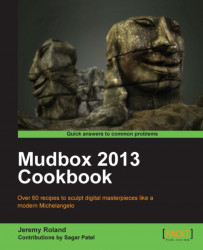This recipe will show you how to create and adjust joint pivots, and paint weights. Joints are the bones of the skeleton, which will let you pose your model. Weights allow you to specify what portions of the model a joint will influence.
Once you have imported a model to pose, like the one shown in the following screenshot, you will be ready to create joints:

The following steps will help you to create and adjust joint pivots, and paint weights:
1. Click on the Pose Tools tab at the bottom left-hand side of your screen and select the Create Joint tool. This will allow you to pick the starting anchor of the joint for your model.

2. Click on the area of your model you wish to start the joint from and drag the joint out to where you want it to end. In the case of a human, try creating a simple arm joint to affect the arm, as shown in the following screenshot:

Notice a bright green gradient emanating from the initial pivot...