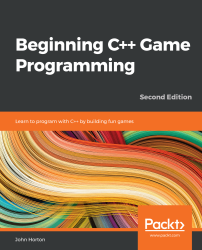SFML's Text and Font classes
Let's talk about the Text and Font classes using some hypothetical code before we go ahead and add the code to our game.
The first step in being able to draw text on the screen is to have a font. In Chapter 1, C++, SFML, Visual Studio, and Starting the First Game, we added a font file to the project folder. Now, we can load the font into an SFML Font object, so that it's ready to use.
The code to do so looks like the following:
Font font;
font.loadFromFile("myfont.ttf");
In the preceding code, we first declare the Font object and then load an actual font file. Note that myfont.ttf is a hypothetical font and that we could use any font in the project folder.
Once we have loaded a font, we need an SFML Text object:
Text myText;
Now, we can configure our Text object. This includes the size, the color, the position on-screen, the String that holds the message, and of course the act of associating it with our font...