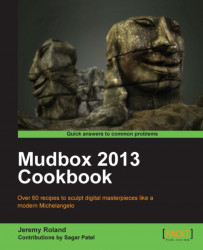This recipe will teach you how to add bookmarks for your camera positions. This is great for setting up different angles that you would like to come back to.
Let's say you are working on sculpting a head and you have a photo reference of the head you are trying to portray but the pictures are from different angles. One technique you could use is to set up bookmarks of your camera in different positions around your model that match the angle of the real world cameras from the photos. This way you can switch back and forth between the different views and try to match the sculpt to the reference as best as you can.
Before you set the bookmark, you will want to adjust the camera position until you have the desired angle. You can do this by using whichever hotkeys you have set up for navigating through your workspace. The Mudbox default hotkeys for this are shown as follows:
1. You can find the Camera Bookmarks tool panel on the lower right-hand side corner of your screen, as long as you haven't moved it. It is docked inside the same panel as Stamps, Stencils, Falloff, Material Presets, and Lighting Presets.
2. Once your angle is set, you will go into this panel and click on the little arrow at the upper left-hand side corner of the panel. This will open up a drop-down menu with the menu item Add Camera Bookmark. The following screenshot will help you find what you are looking for.
3. Once you have done this you will be asked to name the bookmark. One cool feature about the Mudbox Camera Bookmarks is that the thumbnail it produces is an exact match to your viewport to help you with remembering which angle the camera was at.
4. Now, all you have to do is click on the bookmark thumbnail and the camera will snap into place.
5. You can also hover your mouse over the thumbnail for a larger thumbnail image with the name to appear.

What this does is, it takes the position and rotation of the virtual camera and stores that information into a button. It also takes a screenshot of the viewport and resizes it into a thumbnail to help you remember the angle of the bookmark.
If you would like to rename or delete a bookmark, all you have to do is go into the same menu where Add Camera Bookmark is located and choose your desired menu item. Keep in mind you must select the bookmark that you would like to affect before going into the menu.