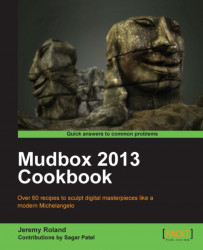This recipe will tell you how to work in expert mode and why it is useful. Expert mode will take away all your toolbars giving you maximum workspace.
Before you go into expert mode, you should set up all your hotkeys the way you would like them and memorize all of the hotkeys that you will need. You can look into the recipe on Setting up hotkeys for more information on this.
The quickest and easiest way to get in and out of expert mode is to use the hotkey T. This will toggle between having toolbars or no toolbars around your workspace. If you would like to go into expert mode, through the menus you can go to Display | Expert Mode as shown in the following screenshot:
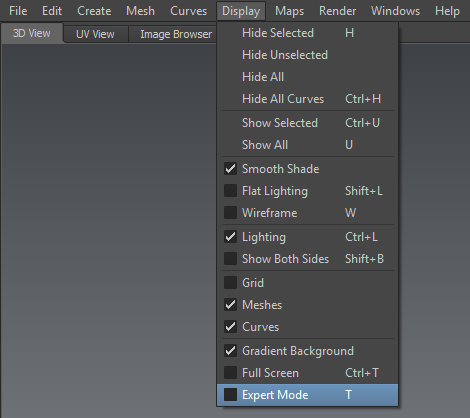
When you enable Expert Mode, it hides all the toolbars except the main menu on top so that you have a larger space to work in. The reason it is called Expert Mode is because you will need to have memorized the hotkeys that you will use to work on your project. Also, it's a good idea to familiarize yourself with the right-click menu before using this mode.
You can also customize which toolbars disappear when you enable Expert Mode by going to Windows | Preferences and clicking on the drop-down list for User Interface. At the bottom of the options listed here, you will see Expert Mode Hides: with some checkboxes for different toolbars. The following screenshot is what the menu should look like:
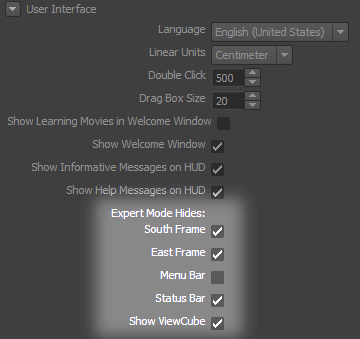
The primary reason you would want to work in Expert mode is to maximize your viewing space on your monitor. Another thing you can do to give yourself more monitor real estate is to work in Full Screen mode. This mode will enlarge the Mudbox 2013 window to fit the entire screen as opposed to just your desktop area, which will leave the start menu bar in Windows.
To use Full Screen mode, you can go to the same menu as Expert Mode, under Display, or you can use the hotkey, Ctrl + T.
I recommend using these two tools together to help you focus (no distracting UI elements) so that you can see more of your models at a higher resolution on the screen.