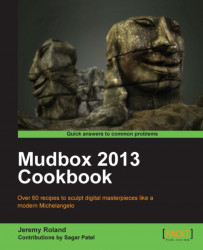In the 2013 version of Mudbox, they have added the ability to fully customize your interface so that you can define a layout that works best for you. This recipe will describe what you can do with your interface and how to do it.
Both removing and adding new toolbars to your interface is very easy. The following is a list of things you can do with the tabs located on Mudbox's main window where you can see the 3D View, UV View, Mudbox Community, and Image Browser:
First, to add a tab, you can right-click next to the existing tabs located at the top of your main window. Then go to New Tab and choose one of the many different kinds of tabs available in Mudbox.
If you would like to change the order of these tabs, you can click-and-drag the tab name from its current location to the end of the list of tabs.
To remove a tab you just right-click and choose Close Tab.
The rest of the tabs and windows act a little differently than the main window...