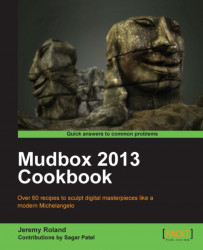This recipe will show you how to use the Grab tool to line up your model's shape with a reference image. Keep in mind you can do this before and after you have added details to your model.
The following steps will help you to ready yourself in order to use the Grab tool:
1. First you will need the model that you will be sculpting.
2. Next go to Object List and right-click on the Front, Side or Top camera and choose Look Through. This all depends on which profile you are trying to line up.
3. Once you have brought in a model and chosen the camera angle that you plan on matching, you will want to go to the Image Browser tab and search for the image you would like your sculpt to match.
4. Then you will click either the Set Stencil or the Set Image Plane button on the top menu bar. If you are only using the image as a reference to line up your model, then using Set Image Plane will be fine. If you would like to paint features from...