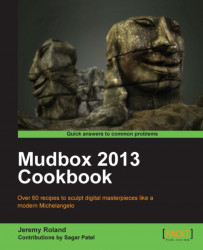This recipe will show you how to paint out seams using the Clone brush. The Clone brush is a very powerful tool that can copy details from one part of the texture to another part in one stroke. This makes it very useful for getting rid of hard edges where your UV shells end.
If your imported model's texture has seams, this will show you how to easily rid yourself of them.
1. Select the Clone brush under the Paint Tools tab at the bottom left.

2. Now, Ctrl + left-click on your model to select the area your brush will clone from, as shown in the following screenshot:

3. After selecting the area to clone from, start stroking the brush along the seam in your viewport and watch as the seam is easily reduced. The following is a screenshot showing the rock after the Clone brush was used to eliminate most of the green area: