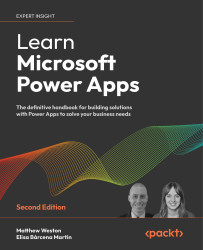Using the Add picture control
Using the Add picture control is the quickest and easiest way for images to be added to an app in Power Apps since it allows us to upload images from the local device. If this control is used and accessed using a desktop browser, then the local file explorer will be used to select the file, and if the control is used on a mobile device, then you will simply select the images from the local image store.
Power Apps supports all of the common image types, including the following:
jpgjpegpnggifbmptiftiffsvg
The behavior of the Add image control is quite interesting as it actually creates a group of controls. It adds a button for the user to click on to upload an image and adds an image control, all within a control group, as shown in the following screenshot:
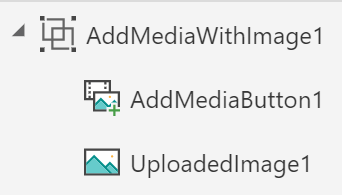
The camera on a device is versatile and can be used to capture data as well as images.