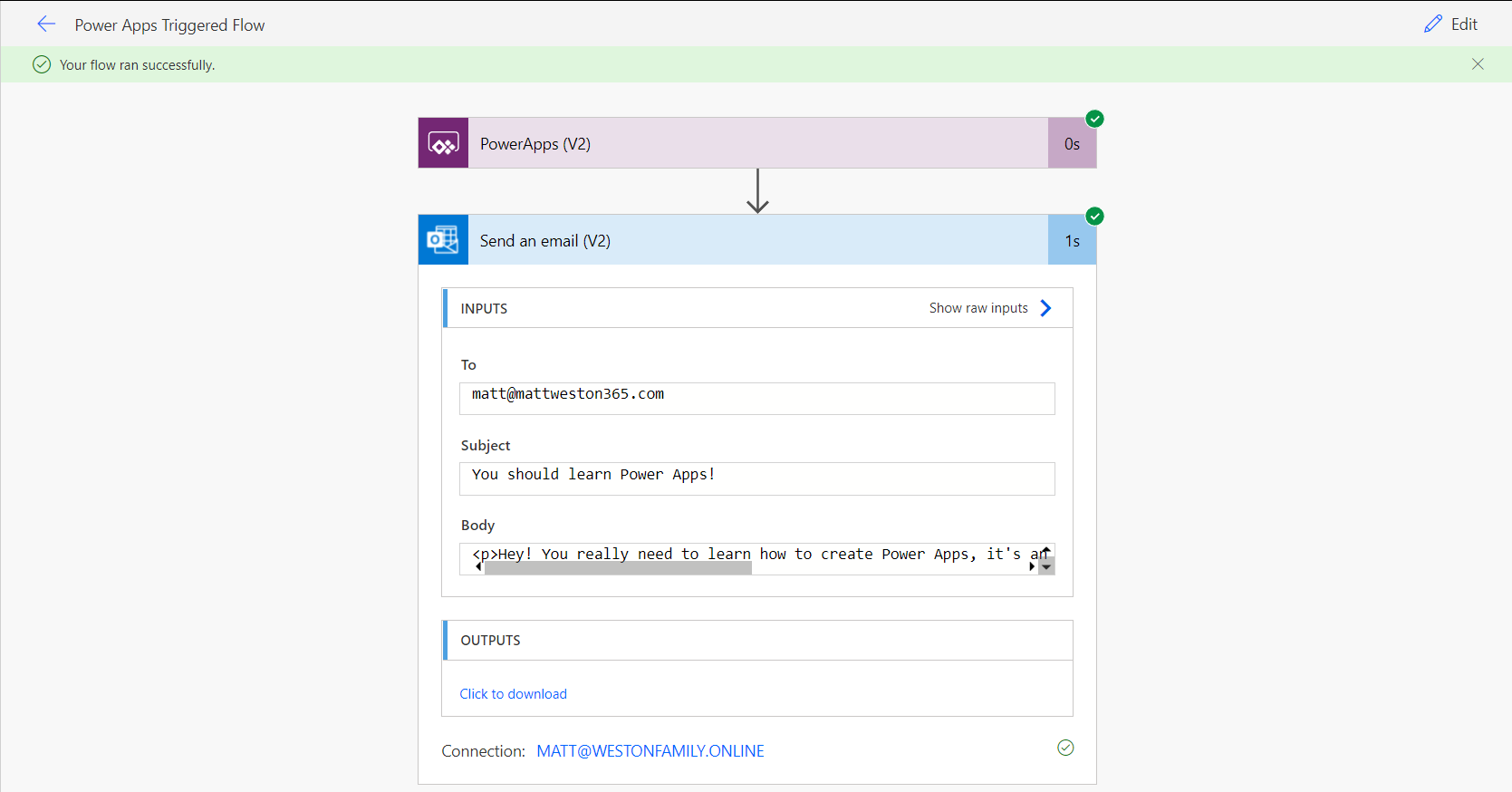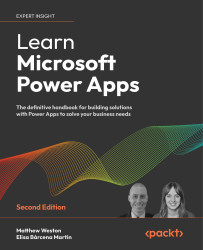Returning data to Power Apps
When we think about functions and processes from a pro-code perspective, more often than not we pass data in to a function to get something back. We can apply exactly the same thinking to our flows which we’re using with Power Apps. As well as having a trigger to bring data in, we have an action which will allow us to return data from the flow to the app.
When we are looking for our Power Apps actions, we once again follow the same process as we did for Outlook. Search for the Connector, and then select your action. So this time, when we search for our connector, we will search for “PowerApps”. There are certain areas where the branding for Power Apps hasn’t been updated, and Power Automate is unfortunately one of them. So make sure you search for it without the space!
When we have located our connector, we can then select our action which is called “Respond to a PowerApp or flow”