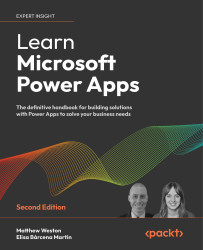Understanding how to store images within Power Apps
Before we start to utilize the image controls within Power Apps, it is important to understand where we can actually store them. Power Apps can read and use images from a number of different storage types, including SharePoint. However, while saving the images, we can only natively save them to Excel, SQL Server, and Dataverse, which we will discover more about in Chapter 19, Dataverse. While we can’t directly save the images to SharePoint (and other more obvious image stores), there are ways in which we can utilize other areas of Office 365 to save images, which we will investigate in the next chapter.
When we talk about capturing images, we are introducing ways in which we can use visual inputs, rather than constantly using something textual. Really, when we are considering how we want to use images within Power Apps, especially given that we are designing for a mobile device, the obvious way of using images is with...