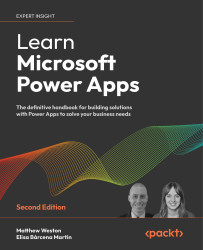Lab 5
In this lab, we are going to expand on the app that we have been building through Lab 1 and Lab 2 of the previous chapters, and we are now going to start fleshing it out with some basic functionality, which will include customizing the interface to the person who has logged in and storing the branding information centrally, and adding some additional functionality to our SharePoint List Form app, to allow our users to launch the app from SharePoint.
Activity 1 – Creating a branding variable
Branding is one of those key elements that we want to be consistent across our app, so we will create a screen to act as branding configuration and then store the values in a variable for us to use throughout our app:
- Open the Groceries Phone App that we created in Lab 1.
- Open the New Screen menu.
- From the New Screen option, select Blank.
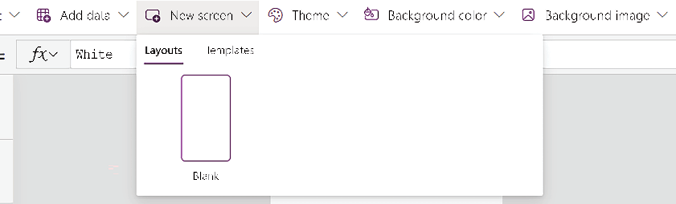
Figure 6.20: Blank Screen option from the Insert menu
- Rename this screen to be called Branding...