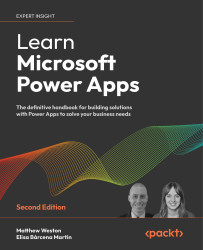Starting with templates
Microsoft provides an expanding gallery of templates that you can use to get your Power Apps journey started. The template gallery is easily accessed by clicking on Create on the left-hand navigation. Each template is more than just a scaffold of an app – it is a fully functional Power App that integrates with various aspects of your Office 365 tenancy to provide immediate functionality. In this section, we will look at two of my favorite app templates, but it is recommended that you review the functionality that’s contained in the others as there are lessons that can be drawn from all of them.
Leave request app
The leave request app is a good example of a generated Power App that can quickly add value to organizations that don’t rely on an already established system so that you can manage leave requests. It creates a number of screens that show you how you can use various controls and methods of navigation to achieve quite a common business use case.
This Power App creates two connections: one to Outlook, in order to save and retrieve leave information in your Outlook calendar, and another to the Microsoft Graph in the shape of Office 365 users. This allows the Power App to determine the line manager of the user requesting leave so that it can send emails.
The tablet version looks as follows:
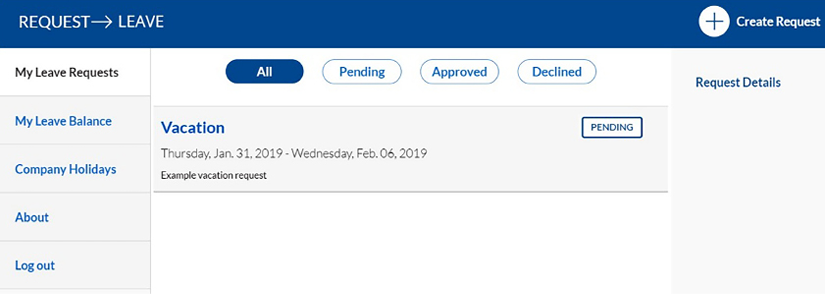
Figure 1.18: Leave request app in tablet format
The mobile version looks as follows:
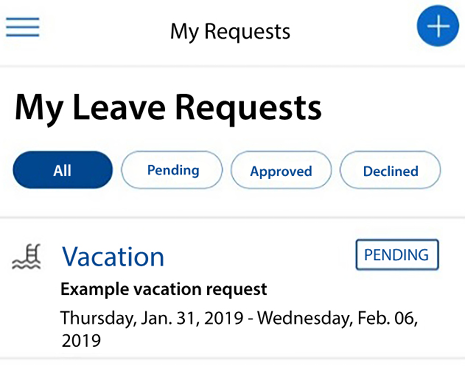
Figure 1.19: Leave request app in phone format
As well as having templates that are based on individual activities, we also have templates that are based on business functions.
Help desk app
The help desk app is another app that is commonly used by organizations to quickly add value, since it captures service requests from a mobile device. It also uses connections that go back to the Office 365 user profile to draw data on the user who has logged in, such as their username and email address:
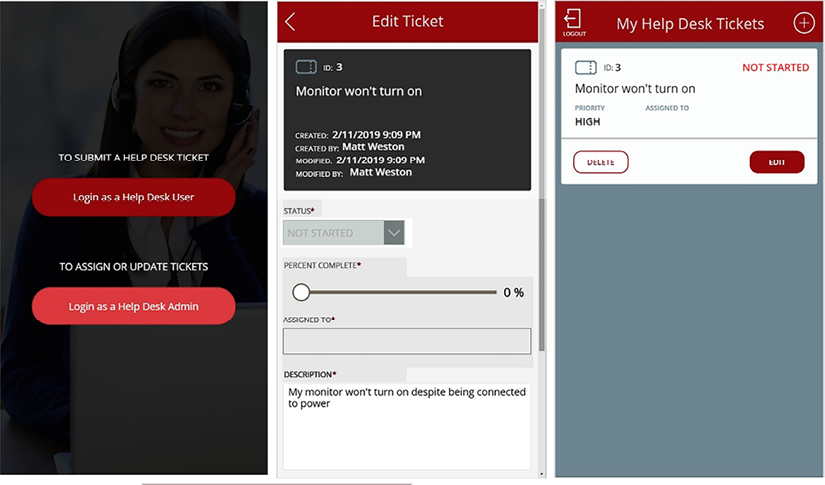
Figure 1.20: The Help desk app, a phone app focused on managing support tickets
Now that we have looked at generating some basic apps from templates, we should familiarize ourselves with the actual development environment so that we’re ready to start creating powerful apps of our own.