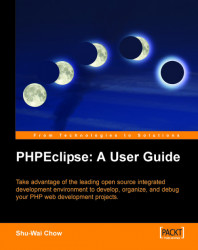From a GUI standpoint, views are the individual tabs seen in the Workbench. Functionally, views offer information and resources taken from external and local systems relevant to the developer. In other words, if you need information to develop an application, a view interfaces with these entities to provide you with that information. If you need information from your local file system, an FTP server, a database, or even the application itself, this information is grabbed and presented by a view.
The various plug-ins installed by the Eclipse Platform give us many views for Java development. We will, however, concentrate only on the views from the PHP perspective. Similar to the perspectives, you can manually show all available views using the Window | Show View | Other... menu option. This will open the Show View window:
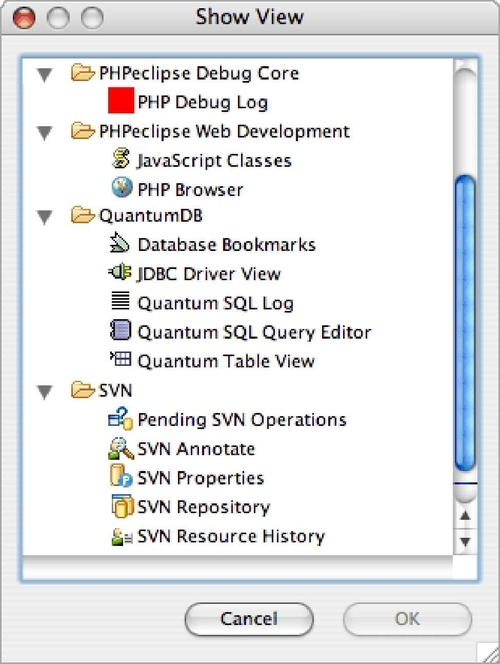
Click a desired view and click the OK button to open the view. This window shows which plug‑in belongs to which view.