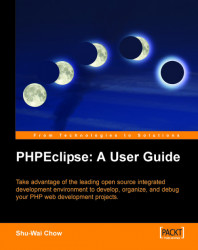PHPEclipse debugger configuration can be divided into two parts.
The first part is specifying the interpreter. In other words, you are telling PHPEclipse where the DBG-enhanced PHP executable is in your system. PHPEclipse passes the debugging file to this binary, listens to the DBG output, and manipulates Eclipse to give you feedback on what the PHP script is doing.
The second part is to create a debugging configuration for the file you want to test.
To specify an interpreter, go to Windows | Preferences | PHPeclipse Web Development | PHP | Installed Interpreters.
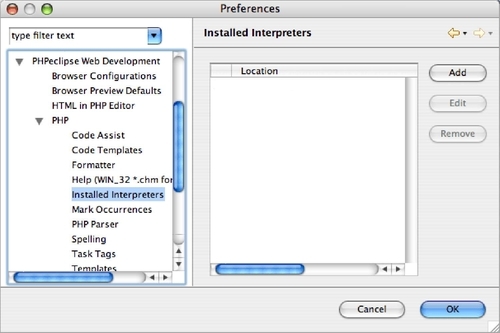
Click on the Add button to add a new interpreter. This will bring up an Open File dialog box.
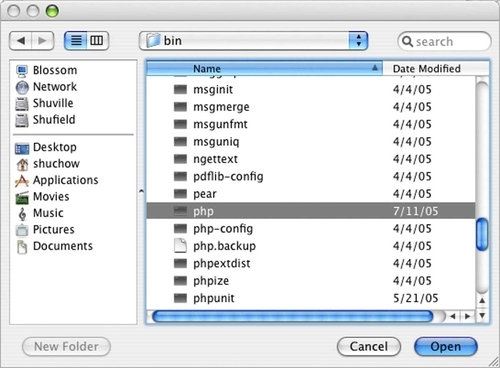
Using this dialog box, specify the absolute path to the PHP binary.
If you are using XAMPP, use the PHP executable in the \xampp\apache\bin\ directory (for example, c:\apachefriends\xampp\apache\bin\) as opposed to the one in the \xampp\php\ directory. The \apache\bin\ directory...