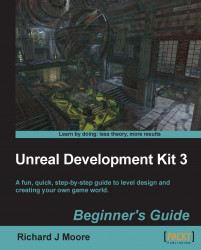At the center of your empty level is a red wireframe cube. This is the builder brush. Think of it as a rubber stamp. Whatever shape and size it is, that's the shape and size of the geometry that you're going to stamp down.
Select the builder brush, then click on the CSG : Add button.

This stamps a cube down into the world, as shown in the following screenshot:

If you move the builder brush out of the way, you see that the cube stays in the 2D views. It appears as a blue wireframe box.

Now select the blue additive brush in one of the 2D views and move it to the side.

The checkerboard cube didn't move with it. When you modify existing the CSG, unreal requires you to rebuild for a simple cube move, which is pretty fast. But when you've got a whole level roughed-out in CSG, you wouldn't want unreal to pause and re-calculate all the time. Click on Build Geometry for Current Level, towards the top-right of the screen. You'll get some warnings,...