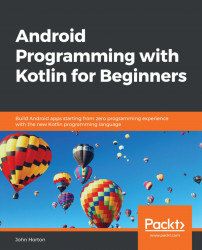Now that we have seen how lambdas and anonymous classes and interfaces work, specifically with RadioGroup and RadioButton, we can now continue exploring the palette and look at working with some more UI widgets.
The Switch widget is just like a Button widget except that it has two fixed states that can be read and responded to.
An obvious use for the Switch widget is to show and hide something. Remember that in our Kotlin Meet UI app in Chapter 12, Connecting Our Kotlin to the UI and Nullability we used a Button to show and hide a TextView widget?
Each time we hid or showed the TextView widget, we changed the text property on the Button to make it evident what would happen if it was clicked on again. What might have been more intuitive for the user, and more straightforward for us as programmers, would have been to use a Switch widget, as illustrated in the following screenshot:
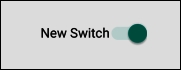
The following code assumes that we already have...