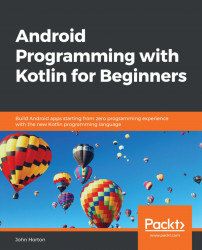This stage has three steps. First, we need to edit the menu of the navigation drawer to reflect the options the user has. Next, we need a View instance in the layout to hold whatever the active Fragment instance is, and finally, we need to add code to MainActivity.kt to switch between the different Fragment instances when the user taps on the menu of the navigation drawer.
Open the activity_main_drawer.xml file in the res/menu folder of the project explorer. Edit the code within the group tags that we saw earlier to reflect our menu options of Insert, Delete, Search, and Results:
<group android:checkableBehavior="single">
<item
android:id="@+id/nav_insert"
android:icon="@drawable/ic_menu_camera"
android:title="Insert" />
<item
android:id="@+id/nav_delete"
android:icon="@drawable/ic_menu_gallery"
android:title="Delete" />
<item
...