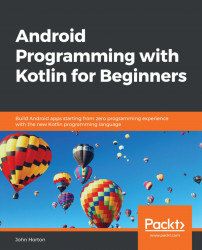Select Tools | AVD Manager and then click the Create Virtual Device… button on the Your Virtual Devices window. You will see the Select Hardware window in the following screenshot:
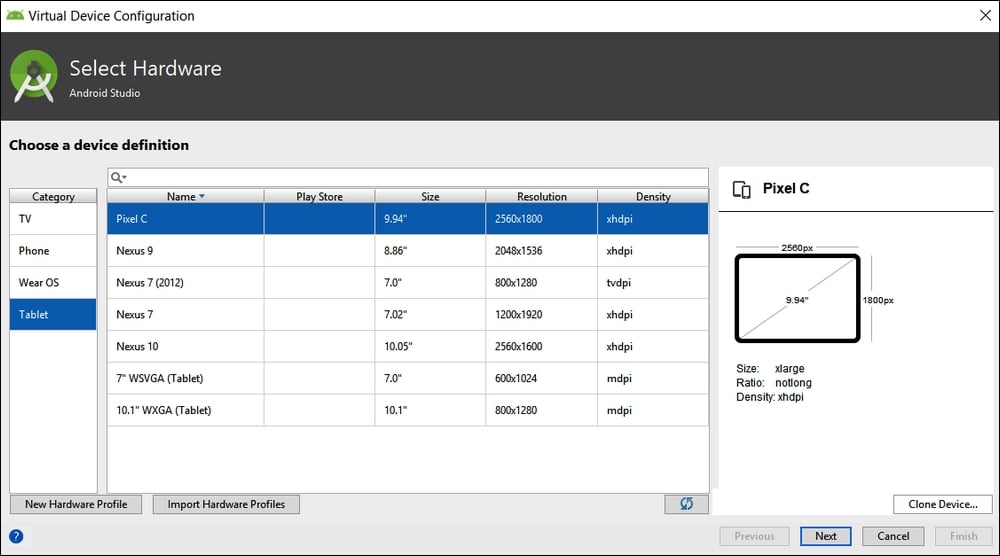
Select the Tablet option from the Category list and then highlight the Pixel C tablet from the choice of available tablets. These choices are highlighted in the previous screenshot.
Note
If you are reading this sometime in the future, the Pixel C option might have been updated. The choice of tablet is less important than practicing this process of creating a tablet emulator and then testing your apps.
Click the Next button. On the System Image window that follows, just click Next, because this will select the default system image. It is possible that choosing your own image will cause the emulator not to work properly.
Finally, on the Android Virtual Device screen, you can leave all the default options as they are. Feel free to change the AVD Name for your emulator or the Startup Orientation...