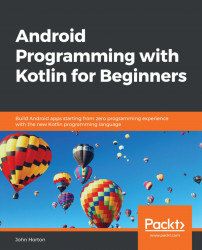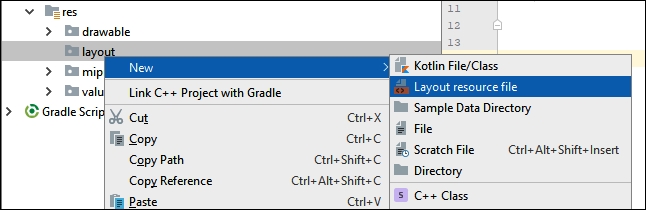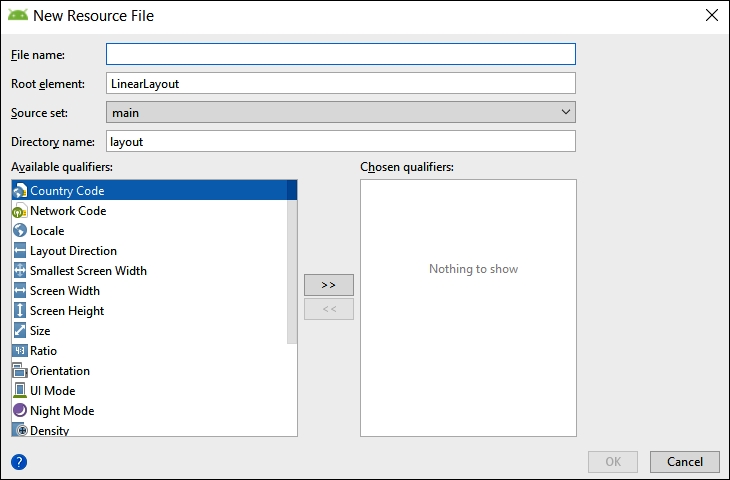Overview of this book
Android is the most popular mobile operating system in the world and Kotlin has been declared by Google as a first-class programming language to build Android apps. With the imminent arrival of the most anticipated Android update, Android 10 (Q), this book gets you started building apps compatible with the latest version of Android.
It adopts a project-style approach, where we focus on teaching the fundamentals of Android app development and the essentials of Kotlin by building three real-world apps and more than a dozen mini-apps. The book begins by giving you a strong grasp of how Kotlin and Android work together before gradually moving onto exploring the various Android APIs for building stunning apps for Android with ease. You will learn to make your apps more presentable using different layouts. You will dive deep into Kotlin programming concepts such as variables, functions, data structures, Object-Oriented code, and how to connect your Kotlin code to the UI. You will learn to add multilingual text so that your app is accessible to millions of more potential users. You will learn how animation, graphics, and sound effects work and are implemented in your Android app.
By the end of the book, you will have sound knowledge about significant Kotlin programming concepts and start building your own fully featured Android apps.