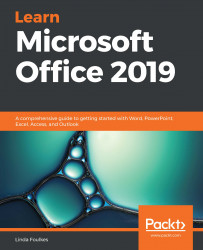In this topic, you will be directed to the junk mail options, such as allowing a specific message to be not junk; filtering junk mail with an option that never blocks the sender; viewing a list of safe senders; learning how to block a sender. You'll learn how to create and manage signatures; assign a signature to an email message manually; specify font options for new HTML messages; set options for replying to and forwarding mail messages; and, lastly, set a default theme for all HTML messages.
Managing junk mail and automatic message content
Allowing a specific message (not junk)
Sometimes, mail messages are sent to the Junk Email folder by mistake. To mark the message as not junk, do the following:
- In the Navigation...