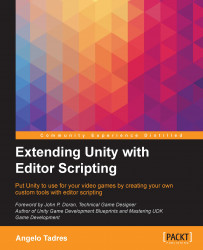The version control software allows you to have versions of your project that show the changes that were made by you or your team to the code over time, and allows you to backtrack if necessary and undo those changes.
Note
Here, we will cover only the generation of the repository. To learn how to work with Git, visit https://git-scm.com/.
If you don't have Git installed on your computer, go to https://git-scm.com/downloads and follow the installation instructions there.
If you aren't using Git in the project, open a terminal (in Windows, you can use Git Bash) and then go to the root of the project Run & Jump:

Now, execute the following to begin using Git in your project:
$ git init
Here you create a Git repository. Before we continue, create a file called .gitignore in the root of your project and add the following content to it:
[Ll]ibrary/ [Tt]emp/ [Oo]bj/ [Bb]uild/ # Autogenerated VS/MD solution and project files *.csproj *.unityproj *.sln *.suo ...