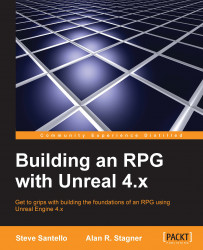Now that you have both Unreal and Visual Studio downloaded and installed, we're going to create a project for our game.
Unreal comes with a variety of starter kits that you can use, but for our game, we'll be scripting everything from scratch.
After signing into Epic Games Launcher, you'll first want to download the Unreal Engine. This book uses version 4.12. You may use a later version, but depending on the version, some code and the navigation of the engine may slightly differ. The steps for creating a new project are as follows:
Firstly, in the Unreal Engine tab, select Library. Then, under Engine Versions, click on Add Versions and select the version you'd like to download.
After the engine has downloaded, click on the Launch button.
Once the Unreal Engine has launched, click on the New Project tab. Then, click on the C++ tab and select Basic Code.
Finally, choose a location for your project and give it a name (in my case, I named the project
RPG).
In my case...