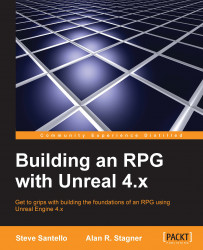Head back into the Item Blueprint. Where we left off before, we allowed that upon clicking a button, we would get all actors from the Field Player class. Here, we set up a branch that checks whether the Inventory Screen Boolean is true or false (which means that we check whether the player is on the inventory screen; if they are not on the inventory screen, we will perform the buying logic in our shop).
Let's first bring in a Get Data Table Row function located under Utilities in the Actions window:
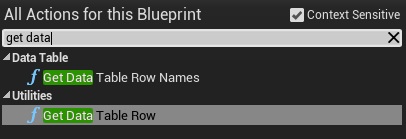
Then, set the Data Table to Items_Shop. This will allow us to get every row from the Items_Shop Data Table. Then, link the False pin from the branch that we created to the execution of Get Data Table Row:
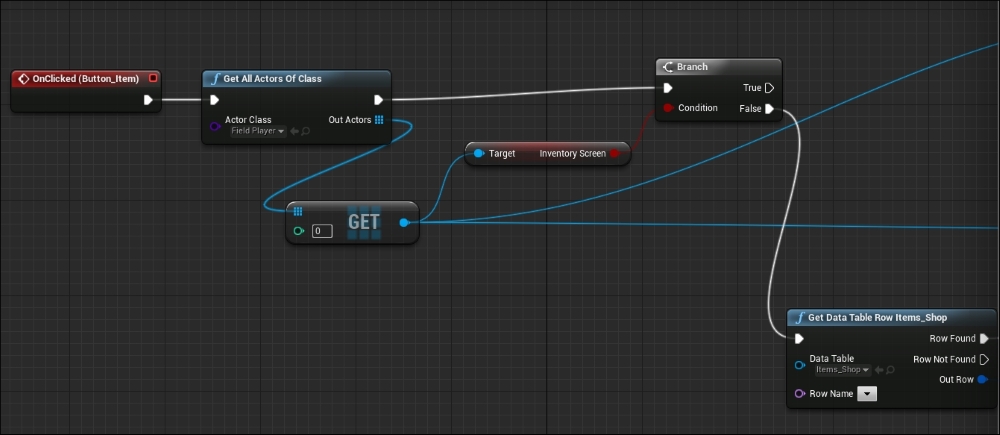
You may have noticed that we can select any row name from the Data Table. In this case, we just need to get the row name of the item that is currently selected. To do this, bring in Get of the Item text variable that you created in the previous chapter in this class. You need to link...