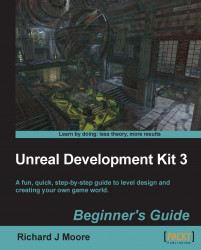As things look different underwater, you want to apply different post-process settings to the area.
To do so, make your red builder brush roughly the same size as your water volume and position it at the same location.
Note
It may help to actually make it slightly smaller or larger than the water volume, as it may be difficult selecting the volume instead, if they are both at the same location. Once you have positioned the red builder brush correctly, add a PostProcessVolume.

You now have two volumes around your body of water. Select the PostProcessVolume you've just added, and open up its properties.
Expand the PostProcessVolume section and configure the properties marked in the following screenshot:

By enabling bEnableDOF, you enabled the depth of field, causing the water to blur your vision, which you further tweaked with DOF_FocusDistance, DOF_FocusInnerRadius, and DOF_MaxNearBlurAmount. Also, by changing Scene_Highlights X to 2.000000 and Z to 0.500000, you gave...