Currently, our course page doesn't look very pleasant to the eye. Let's make it a little more interesting.
1. With editing turned on, go to Add a resource and choose Label.
2. Type in some text in order to separate or categorize a number of worksheets:

3. Finally, click on Save and return to course.
We added a description of the worksheets in the provided white space known as Label. It seems to be very nice, but the description has appeared underneath the names of the rivers when we wanted it in between. Check out the icons next to each of the resources when editing is turned on. They all have an important role to play in editing the material on our page:
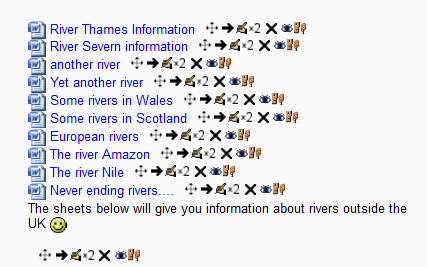
One of the listed icons will enable us to move the label to where we want it (by default, every time you add a resource on a Moodle page, it goes under the previous one). Here is a table that briefly explains what each icon does. Look out for the one that will move our...



