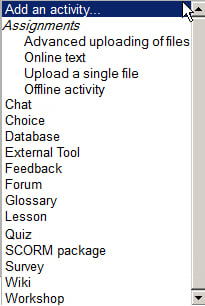The words in bold above are examples of activities that we can do in Moodle. There are others too, but for you—as a newbie—these seven activities are more than enough. To set up any of them, we first need to turn editing on, either via the button on the upper-right of the screen, or via the Course administration link in the Settings block.
Then, in the topic section where we want to add our activity, we click on the space next to Add an activity. This will bring up a list of options, which might vary depending upon your particular Moodle course. The following screenshot shows some typical options that might show up when you click on Add an activity: