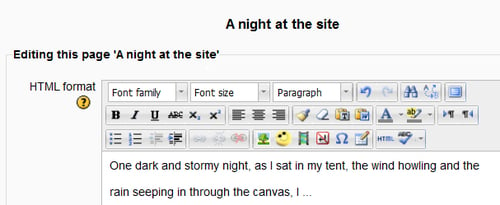Let's make things more interesting! Let's ask the students to post an imaginative story.
1. With editing turned on, select the Wiki option within the Add an activity option.
2. In the Wiki name field, provide a suitable title for your wiki, and in the Wiki description field, enter a short explanation of what you want the students to add. If you want this to show on the main course page, check the Display description on course page box.
3. For the Mode option, choose Collaborative (we'll take a closer look at the other option later).
4. In First Page Name, give your story a title.

5. Don't worry about the settings that you don't understand. For now, just click on Save and display.
6. On the next screen, just click on Create page.
7. On the screen that is displayed next, enter the beginning of the story (or anything you want them to continue with) and click on Save.