Let's go online and then find the Bish Bash Bosh game.
1. Go to the web address http://www.sandfields.co.uk/games/.
2. Scroll down the page until you see the image shown in the following screenshot (which is what the game itself looks like):

3. Click on the download link, and a pop-up window will appear. Click on Save.
4. Navigate to the location on your computer where you saved the game. It should be a zipped folder (which has a zipper on its icon).
5. Right-click on this folder and choose Extract All... option:

6. Open the newly-extracted folder (which will have same name, but no zipper in the icon) and you should see the four files shown in the following screenshot:
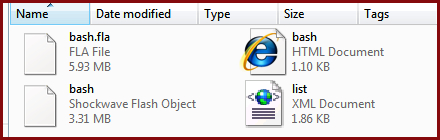
7. Right-click on the file called list, and choose Open With | Notepad from the context menu: (Mac users will choose Text Edit.)

8. Don't panic! You'll see some French words placed in between a lot of punctuation marks (more web code, actually). They come in pairs...



