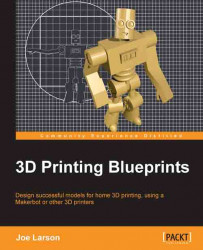There are extra parts of the model that won't be needed. The easiest thing to do will probably be to just trim away the excess.
Enter Edit Mode (Tab).
From the Front (Numpad 1) or Right view (Numpad 3), the Ortho view (Numpad 5) in the Wireframe view (Z), Border Select (B) all the points under the pedestal the lion is sitting on.
Take special care to get all the points under the line. Zoom out if necessary.

Delete (X) the selected Vertices.

Cleaning up the back will be much easier if the model is lined up with the gridline of the XY plane, so line the model up using Rotate (R).
Exit Edit Mode (Tab).
View the model from the Top (Numpad 7).
Rotate (R) the model until the pedestal lines up better with the gridlines.

Now to do a little more trimming, switch back to Edit Mode (Tab).
In the Wireframe view (Z), Border Select (B) the extra geometry behind the lion.

Delete (X) those Vertices.
If there are any loose vertices left, clean them up by selecting (right-click) and deleting (X) them...