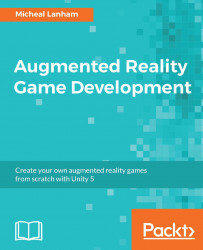Google Street View as a backdrop
Much like the Catch scene we created earlier, which used the camera as a backdrop, we want to use a real-world element as the background. Instead of the camera, this scene will use Google Street View. Street View will be able to provide an interesting backdrop for the scene without using the camera.
Before we get started, you will need to create a Google Maps API key similar to what you did in the previous chapter. Follow this URL to the Google Street View Image API to generate a developer key as you did previously: https://developers.google.com/maps/documentation/streetview/.
Click on the GET A KEY button at the top of the page, and follow the process as you did before to generate a key.
After you have generated your developer key, perform the following directions to set up the backdrop with the Google Street View Image API:
- From the menu, select Assets | Import Package | Custom Package... to open the Import package dialog. From the dialog, navigate to the downloaded...