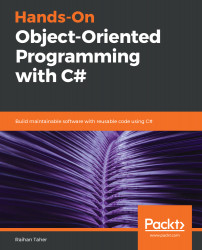In the previous section, we looked at the windows that are used for debugging in Visual Studio. We'll now look at some cool features—breakpoints, Call Stack Trace, and Watch—in detail.
Breakpoints, Call Stack Trace, and Watch
Breakpoint
A breakpoint is not a feature of the C# programming language—it's a feature of the debugger that comes with Visual Studio. A breakpoint is a spot or place in your code where you want to pause the debugger to examine the code. In Visual Studio, breakpoints can be found in the left-hand pane of the code editor window. To add a breakpoint, click on the appropriate line of code and a red ball will appear, which represents the breakpoint. You can also use the F9 key...