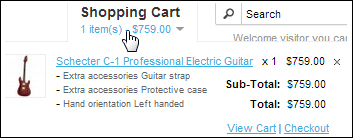Options contains the purchase options for a product. For example, color is a common option for mobile phones. Customers can choose either a black phone or white phone. Sometimes, an option can increase or decrease the final price of a product as well. For example, you can either buy a tablet with a protective case or buy one without it.
Let's delete the preinstalled options by browsing to Catalog | Options, selecting all the options, and deleting them.
We will now enter a few purchase options for our products. Let's click on the Catalog menu, click on Options, and then click on the Insert button. According to the following screenshot, we offer Protective case, Guitar amp, and Guitar strap as Extra accessories.
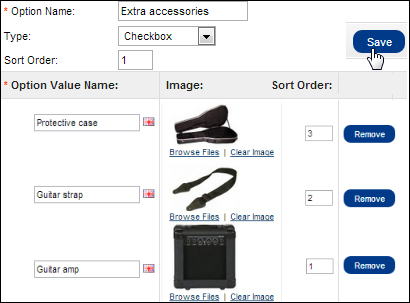
Now let's edit our product information through the Products page under the Catalog menu by browsing to the Option tab. The available list of options will be seen as soon as we begin typing.

The following screenshot shows that we have provided optional Extra accessories for our guitar. For example, if the customer chooses to purchase the guitar, which costs $150 by itself, the final price will be $200 with the addition of $50 for the guitar amp.

The following screenshot shows another set of options that is the required set of options. According to this, a customer must choose either the right- or left-handed guitar model. Choosing the left-handed guitar model will increase the price by 25 units. Choosing the right-handed guitar doesn't change the price.

Here is what a customer will see on the product page. Note that we must choose an option for Hand orientation, while choosing any for Extra accessories is not obligatory:
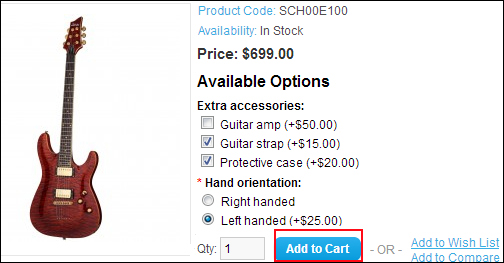
This is the shopping cart after these options are added to the final price: