Voucher codes are actually discount codes that can be purchased online and sent to someone as a gift, usually for special days, such as Christmas, Black Friday, birthdays, and others. The recipient can redeem the voucher during checkout.
A customer clicks on the Gift Vouchers link in the Extras section at the bottom of the store's page.
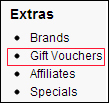
Then the voucher is purchased; the customer also needs to enter information about who will be using the voucher at the store.
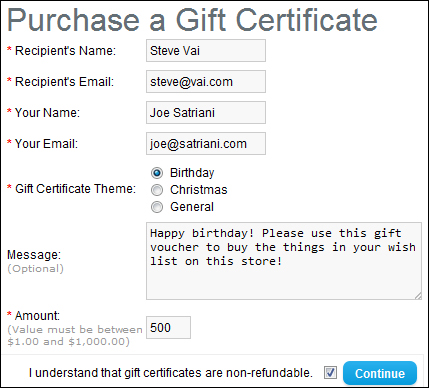
The purchase of the vouchers can be tracked by the administrator using the Gift Vouchers section under Sales | Gift Vouchers. The voucher code will not be e-mailed until we approve it by clicking on the Send button.
Tip
Make sure that the payment was received successfully before clicking on the Send button. Also, do not forget to edit the automatically generated code before sending it if it is very easy to guess.

Now the recipient will get the code in his/her e-mail inbox and can redeem the coupon on the shopping cart at the store.
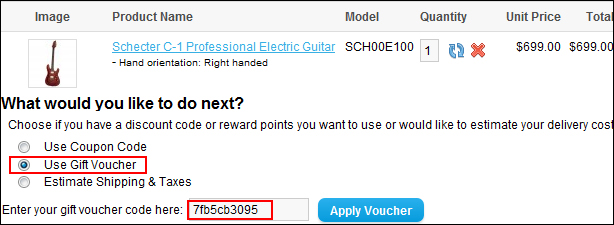
If the total amount of the shopping cart exceeds the voucher amount, the voucher amount will be used as a discount.
If the total amount of the shopping cart is less than the voucher amount, the remaining funds can be used for future purchases by the recipient.
The e-mails that will be sent are also customized. We can edit or create new templates using the Voucher Themes section under Sales | Gift Vouchers.
By default, a voucher purchase can only be between $1 and $1,000. We can override this default setting using the site edit page in the Vouchers section, which is part of the Option tab under System | Settings.




