We will be able to track customers better if we group them into segments.
Let's learn how to create new groups and assign customers to a group.
Customer groups are listed under Sales | Customers | Customer Groups. We will insert a new group and name it
VIP.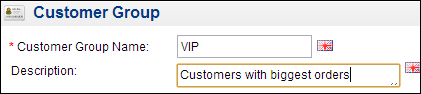
Let's open the details for a customer by going to Sales | Customers | Customer Groups and editing the General tab. We will now set Customer Group to VIP.
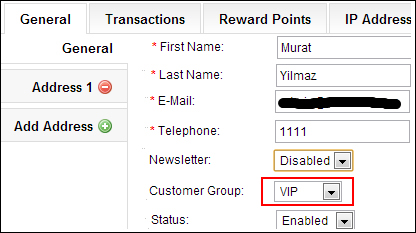
Now we can offer a special price for a product to the VIP group of customers using the Special tab under Catalog | Products.

A visitor to the store who is part of the Default group will see the original price. On the other hand, a logged-in VIP user will see the special price.
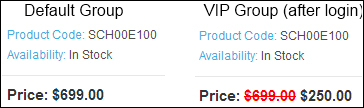
Let's go to System | Users | User Groups and click on the insert button. Now let's add a group with the name
Product Entrythat will have only product administration rights. After this, let's go to System | Users, add a new user, and assign this user to the newly created group.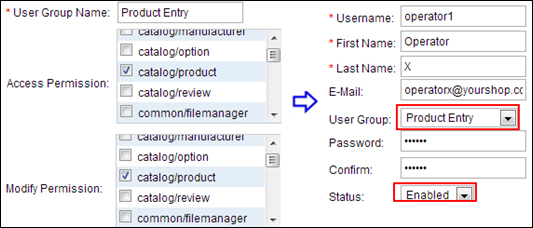
Let's log in with the username
operator1and try to browse through the orders page listed on the page under Sales | Orders. We will not be able to see the list because of insufficient permissions:
We could assign the VIP group to the most active customers with the biggest orders. The group Default is automatically created during installation, and all new customer registrations are assigned to this group.
OpenCart allows defining different roles for administrative users. It is especially useful for large stores where some users are only allowed to add/edit products while some others are allowed to process the orders.



