Templates are used to provide different design styles for the store front. While most templates do not change the default functionality, some of them do. There are free and paid templates available for OpenCart, and you can download them using the following websites:
Now let's learn how to install a new template for our store.
Note
Let's remember that the recipe shows us how to install a simple template. Some other advanced templates usually require specific manual actions on database and file structure. These are explained in the readme files in the template packages.
We will use a free template from the OpenCart.com extensions section of our example. After downloading the template from the website, we will upload the ZIP file to the
themefolder undercatalog/viewand extract it to this location.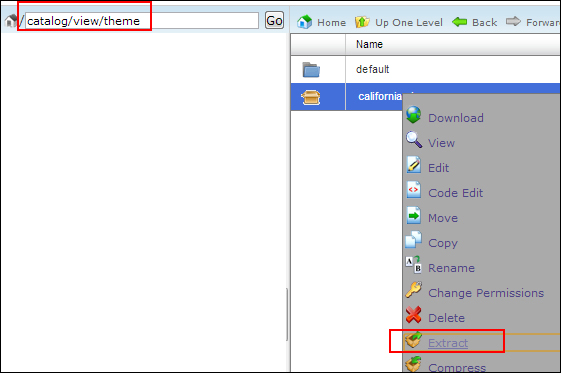
After this, we will navigate to System | Settings, click on the Store tab, and change the template:
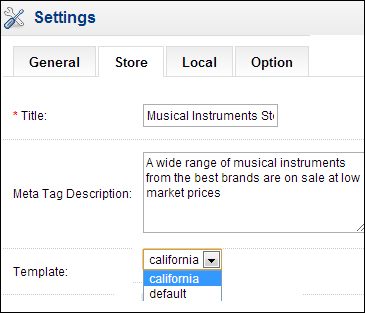
Here is how the new template will look on the store:
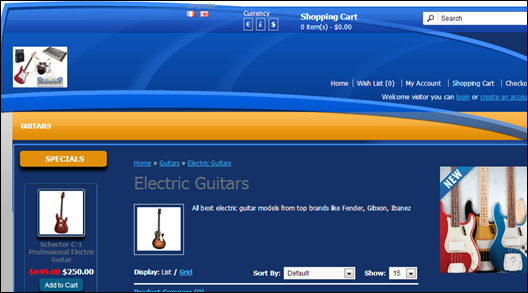
Now let's learn how layout determines the design of a page. For this example, we will edit the design of a selected product to have the Manufacturer layout instead of the default Product layout.

The final result would be a screen without the left-hand side column because the Manufacturer layout has no left-hand side column.
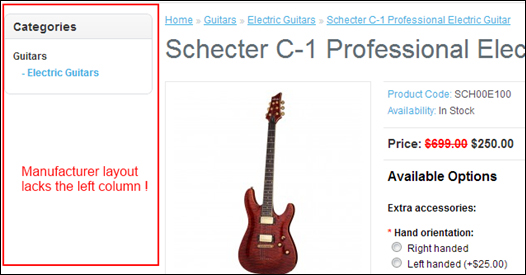
By editing or playing with the layouts, you can have any kind of advanced layout system. It is possible to upload and activate other paid and free layouts as well.
The layouts can be added, deleted, and changed using the Layouts section under System | Design.



