OpenCart is a very flexible system and allows running online stores in multiple languages and currencies.
In this recipe, we will learn how to install new languages and currencies for our store.
We will download and install the French language pack as an example:
Let's browse to http://www.opencart.com and click on the Extensions tab from the menu at the top, and search for
frenchin the languages category:
We have found a free language pack. Let's download it to our computer and extract the contents.
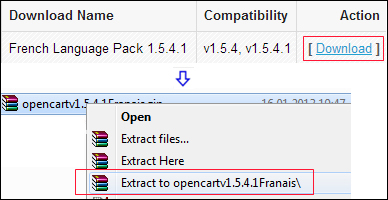
There are two folders named
adminandcatalog. Theadminfolder holds the translations of the administration screens while thecatalogfolder provides them for the shop interface.Let's browse to the
languagefolder under thecatalogfolder and find the compressed french folder (french.zip). We will upload it to/catalog/languageon the server and extract the contents.Finally, we will open System | Localization | Languages and add a new language with settings as shown in the following screenshot:
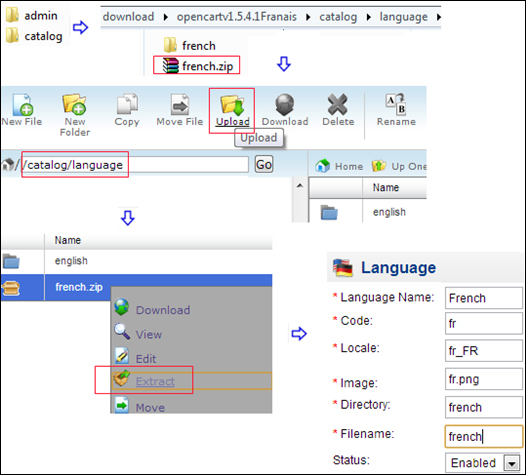
We can see that the French flag is displayed at the top of the store along with the English flag so that it is easy to change between the languages.

In this example, we will add Canadian Dollars (CAD) as additional currency for our store.
Let's open System | Localization | Currencies and insert a new currency. The following screenshot shows that it has been activated on the shop interface after the addition.
We have provided an initial value for the CAD, but it is also possible to update the currency automatically using the information from the Yahoo! Finance website. This setting is located on the Local tab under System | Settings.




