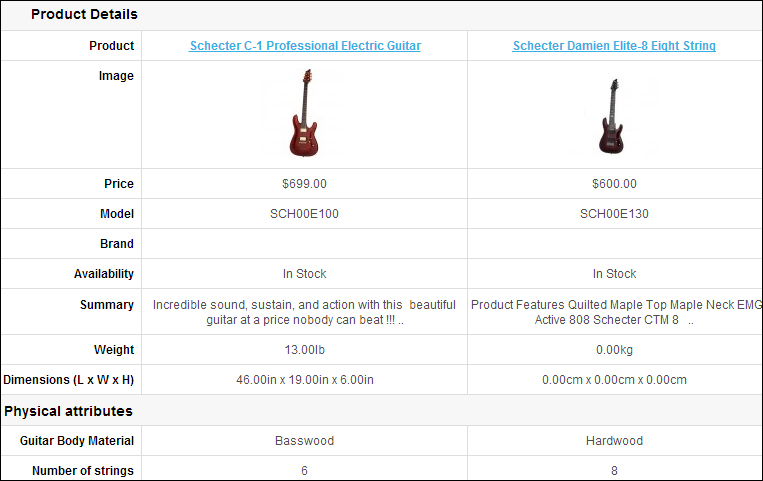Product attributes generally define the categorized specifications or technical features of a product. If you provide the attributes, shop visitors can compare them side by side.
There are attributes and attribute groups that are created upon installation by default. We will need to delete them before entering our attribute information.
Let's open the list of attributes by clicking on the Catalog menu and then clicking on Attributes. After this, we will delete all the installed attributes.
Let's do the delete operation for the Attribute Groups list, which is located under Catalog | Attributes | Attribute Groups.
We will start by adding an attribute group. For our example, we have chosen
Physical attributesas the name for our attribute group.
Guitar Body MaterialandNumber of stringsare two sample attributes. We will assign them to a certain attribute group while creating them.
We will now edit our product using the Attribute tab under Catalog | Products. The available attributes are listed as soon as we begin filling in an attribute name. The following screenshot shows the two attribute values that are assigned for the product. This is a six string guitar with a basswood guitar body.

If a visitor browses the product and opens the Specification tab, all the information we have provided will be seen.