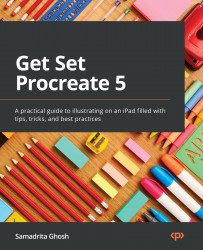The basics of Brush Studio
Brush Studio is where you can create and edit brushes. It’s a robust, feature-packed tool that allows you to have fine control of every aspect of your brushes, be it pre-existing brushes or your own creation. In this section, we’ll look at an overview of the Brush Studio and some of its features.
There are two ways to open the Brush Studio. Tap on any existing brush to select it, and then tap on it again to open it in the Brush Studio, as shown in the following screenshot:
Figure 8.20: The Brush Studio
This is where you’ll be able to make any edits to the selected brush.
The other way to open the Brush Studio is by creating a new brush. Open the Brush Library, and tap on the + symbol in its top-right corner. This will take you to the Brush Studio interface, where you can create a brush from scratch, as shown in the following screenshot:
Figure 8.21: Creating a new brush
There’...