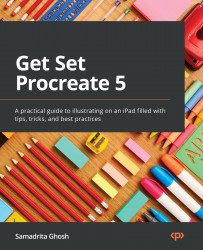Exploring the Adjustments interface
Most of the image editing tools found in the Adjustments menu share some common features across their interfaces. Once familiarized with these actions, you will be able to apply them across almost the entire list of effects. In this section, we’ll look at the commonly used interfaces and gestures of Adjustments.
The Adjustments menu
To open the Adjustments menu, tap on the Adjustments button. This button can be found in the top left-hand corner of the Procreate interface – among a row of four buttons called the Advanced Features panel. The second button from the left with a magic wand icon is the Adjustments button. Tap this button to bring up the Adjustments menu, as shown in the following screenshot:
Figure 11.1: The Adjustments menu
There are broadly two types of image effects: