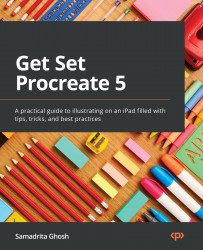The Prefs (Preferences) menu
Procreate is a very versatile piece of software that can be tweaked to match a user’s requirements. The Prefs menu has everything you need to personalize the interface, gestures, and sensitivity of Procreate to suit your needs:
Figure 4.41: The Prefs menu
In the following sections, we will learn about the options in the Prefs menu.
Interface toggles
The first four options you will see on this menu are a few ways you can edit the look of your interface. All of these can be toggled on and off. The following are the interface preferences available:
- Light interface: Switch between light and dark mode using this button:
Figure 4.42: Light interface versus dark interface
- Right-hand interface: When toggled on, the sidebar will appear on the right edge of the screen, which is more suited to left-handed users. When toggled off, the sidebar appears on the left edge, aiding right-handed...