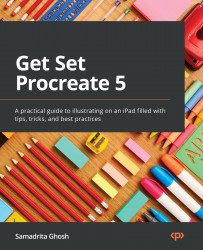Transforming graphics on a 3D model
The Transform tool is used to move, rotate, or otherwise modify graphics both in the 2D and 3D contexts. We discussed the 2D transform tool in Chapter 5, Selecting and Transforming. In a 3D canvas, the Transform tool shares some features with its 2D counterpart. However, it has some unique features.
To activate this tool, tap the arrow icon at the top left of the screen. When working in 2D, the transformation affects all the contents of the layer. However, in a 3D canvas, only the layer contents visible on the screen can be transformed. This means that if you have graphics on the back of the 3D model that were not visible on screen at the time of activating the tool, those graphics won’t be included in the transformation. Just like a 2D canvas, you may also use the Selections tool to isolate and transform only a specific portion of the graphics.
In the following subsections, we’ll delve into the Transform tool.