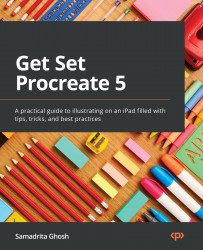Creating a custom canvas
Now that you are familiar with the available presets, you are ready to learn how to create a canvas from scratch:
- Tap the + button in the upper-right corner of the gallery.
- Once the New canvas menu opens up, tap the box with a + icon to enter the Custom Canvas screen. It looks like this:
Figure 2.8: The Custom Canvas screen
- Tap on the canvas name to edit it.
This will serve as the preset title (as explained next), not the name of the individual file! By default, the canvas created will still be named Untitled Artwork. What you are naming here is your own fresh preset, in case you want to open a similar file again later:
Figure 2.9: Every new canvas is saved as a preset
Important Note
Every time you create a new canvas, it automatically gets saved in the list of presets with the name Untitled Canvas. Even if you create the same canvas twice, it will be saved as two identical presets...