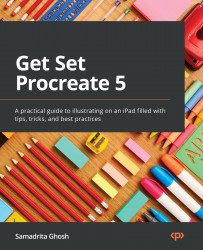Using the Page Assist interface
To start working with pages on Procreate, you must first activate Page Assist.
Page Assist can be toggled on and off using the Canvas tab of the Actions menu (the wrench-shaped icon at the top left-hand corner of the screen). To turn it on, follow these steps:
- Tap the wrench icon to open the Actions menu popover and select the Canvas option, as shown in the following figure:
Figure 14.1: Canvas tab
- Toggle on the Page Assist option. A timeline will appear at the bottom of the screen. This timeline houses frames corresponding to each page, as shown in the following figure:
Figure 14.2: Page Assist interface
This will activate Page Assist on your canvas.
Important Note
Each layer is treated as a separate page. The layers on the bottom appear first on the timeline. If you want to have several elements on one page, group them into a layer group. Each layer group is treated as...