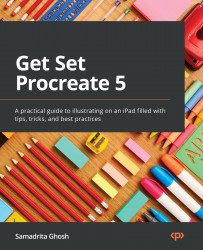Exploring Layer Options
Each layer has an associated menu called Layer Options, which has an array of actions you can perform on that layer. Select any layer and tap on it again to bring up the Layer Options menu, as shown in the following screenshot:
Figure 7.17: The Layer Options menu
In this section, we’ll look at this menu, one item at a time, to understand how to access the full functionality of your layers.
Rename
The first option is Rename. Use this to give your layer a custom name, as shown here:
Figure 7.18: Renaming a layer
Simply select any other tool or minimize the keyboard to save the new layer name.
Select
The Select option allows you to select layer contents. This will invoke the Selections tool around the pixels taken up by the contents of the layer. The selection will remain active until you turn it off, irrespective of which layer you’re working on.
An easier way to select layer contents...