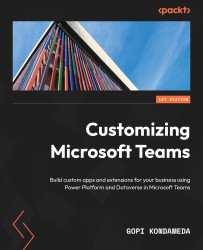Power Automate for Teams
In this section, we will talk about Power Automate; whereas Power App lets you build apps with no code, Power Automates lets you build business automation.
Power Automate for Teams lets you build business process automation on Microsoft Dataverse for Teams. Some business scenarios might require business automation in addition to apps.
Power Apps and Power Automate flows can connect to various enterprise data sources using connectors. For process automation, these connectors will have various triggers that Power Automate flows can initiate the process, which, with actions, will execute the necessary steps.
If you go to the Microsoft Teams app catalog and click on the Power Automate app, you will be directed to the Power Automate home page, as shown in the following figure. If you already have Microsoft Team flows, they will show up here.

Figure 7.15: The Power Automate home page
On the Power Automate home page, you also...