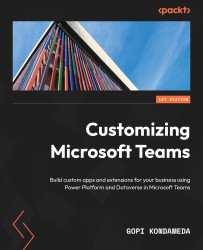Creating a Teams app with Developer Portal
As shown in Figure 2.3, you can click on + New app to create a Hello World app and review all the configuration pages in the Developer Portal Teams app.

Figure 2.4 – First “Hello World” Teams app created through Developer Portal
On the left side of the preceding figure, you have options to configure the Teams app. In the next sections, we will review these configurations and options for configuring the “Hello World” Teams app.
Overview
On the Overview page, as shown in Figure 2.5, you have a few sections, such as Teams store validation, which validates your app against the Microsoft Teams test cases; the other section is Active Users (Preview), where you can see your app’s total number of users.

Figure 2.5 – Overview page of the app
Owners
Each app has an Owners area for sharing the app with other members; you can also share...