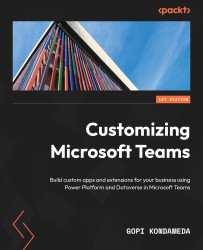Deploying the Icebreaker app
We have two options for deploying the application, one using a PowerShell script and the other as a manual deployment. In this section, I will cover the manual option so that you can understand the components required to run this application.
This is a four-step deployment process, noted as follows:
- Register an Azure AD application.
- Deploy a custom template to your Azure subscription.
- Create the Teams app package.
- Upload and run the app in Microsoft Teams.
After we review each step, I will also take you through the best practices.
Registering the Azure AD application
The first step of this App Template is to register an Azure AD application. For that, you can go directly to the URL provided here, or you can go to the Azure portal and search for app registration. Either way, ensure you sign into the Azure subscription you would like to use for this deployment:
https://portal.azure.com/#blade/Microsoft_AAD_IAM/ActiveDirectoryMenuBlade...