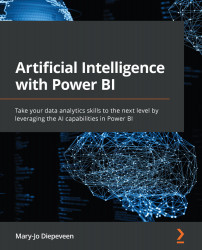Creating an FAQ app with Power Apps
By creating the question answering service, we configured the model that will search for the best-matched question-answer pair. To interact with the service, we need a frontend that will allow the user to enter a question and see the response.
Power BI is part of the Microsoft Power Platform. Within this platform, we also have Power Apps and Power Automate. These two services allow us to quickly create the frontend we need.
To follow along with these steps, you need a work or school account and a license to Power Apps, as described in the Technical requirements section at the beginning of this chapter. As the process may seem complicated, the steps have been subdivided to create clarity.
Creating a new app with Power Apps
We'll start by creating a new blank app in Power Apps:
- Open a browser, and navigate to https://powerapps.microsoft.com/.
- Sign in with the work or school account that you associated with a Power Apps...